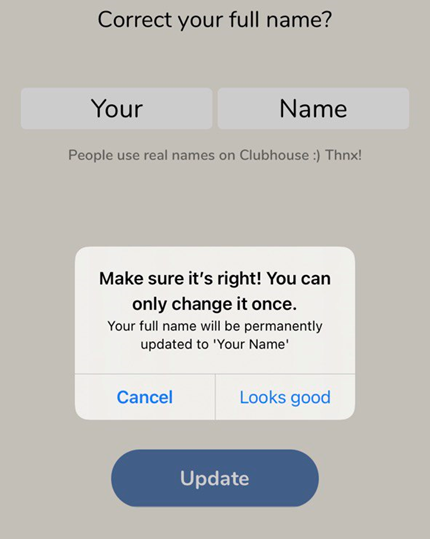As we hinted much earlier, Clubhouse is the new viral on internet now. With the app rolling-out to Android earlier this month, users have been flooding to Clubhouse. Users are excited with the new medium of communication and finding a lot of new friends to chat about. The internet is raving about the new and the cool features the app brings to users.

However, there are some limitations to the app in the user-friendliness when it comes to a novice user. One of the very famous criticisms that the drop-in audio chat app has been facing it is the limit capped for a user to change his/her username. Clubhouse allows you to change your username only once after signing up. The updated username will be permanent for the user without any options to update it later.
To change the User name:
So, you are advised to carefully select and update your username. To do so, follow the below steps:
- Open the Clubhouse app.
- From the home page, tap on your profile picture.
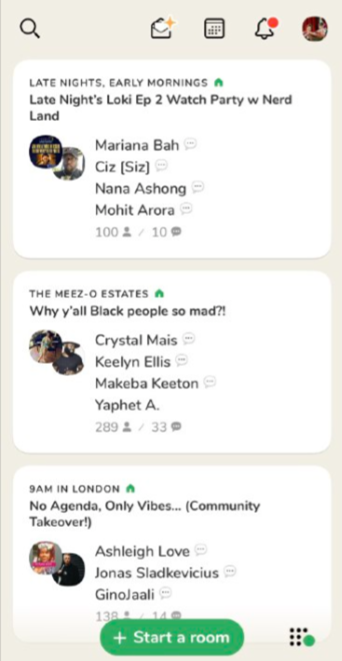
Note: You will find the profile picture on the top-right corner of the app screen.
- Tap on your current Username.
- Enter your new username you want to have.
- Tap the “Update” button.
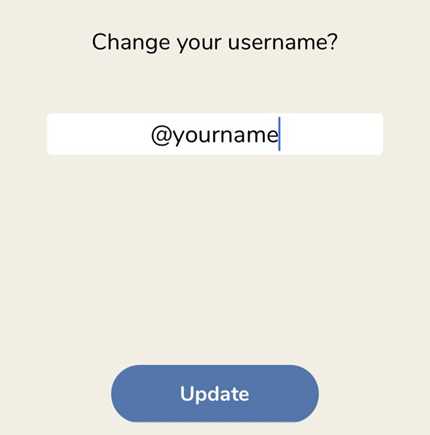
- Tap the “Looks good” button confirmation pop-up.
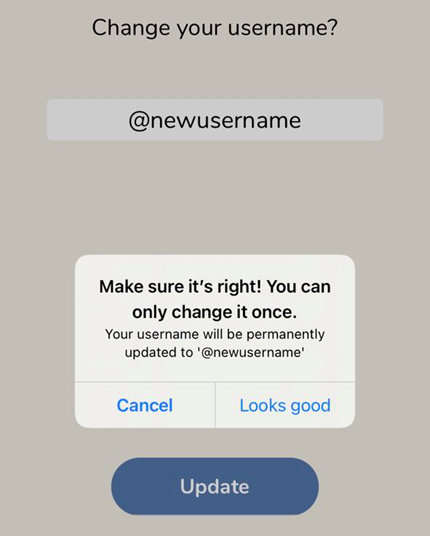
To change the legal name:
Additionally, you can also edit your legal name, i.e., your actual display name. The update only once policy applies to this as well. So, you are advised to be careful in updating your legal name carefully.
- Open the Clubhouse app.
- From the home page, tap on your profile picture.
Note: You will find the profile picture on the top-right corner of the app screen.
- Tap on your Display name.
- Tap Correct my legal name…
- Enter your full first name and last name.
- Tap the “Update” button.
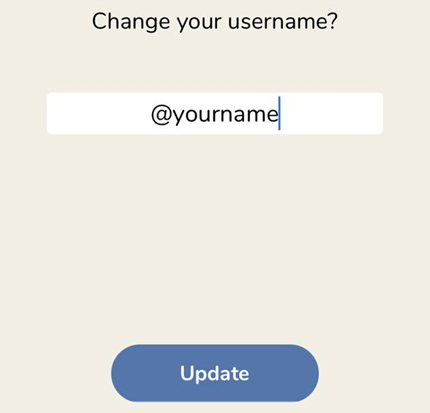
- Tap the “Looks good” button on the confirmation pop-up.