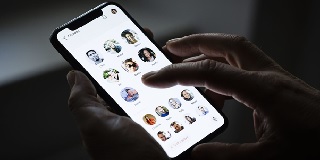As we hinted much earlier, Clubhouse is the new viral on internet now. With the app rolling-out to Android earlier this month, users have been flooding to Clubhouse. Users are excited with the new medium of communication and finding a lot of new friends to chat about. The internet is raving about the new and the cool features the app brings to users.

However, the app isn’t beyond criticism! There is of course complaints about overwhelming notification alerts from the app. Though the app allows you to configure the frequency of notifications, there is definitely evident lack of user-friendly option/setting configuration. Another major concern in Clubhouse app has been on changing the phone number. Surprisingly, Clubhouse doesn’t have a very straight forward way of changing your phone number as it is on other apps. Also, because Clubhouse is still operating on invite-only model, it isn’t really possible for you to have two accounts with two different phone numbers.
This might be a little tricky for you to get it done and that’s why we bring in this article to help you this article to guide you in how to change your phone number on Clubhouse app.
Note: You can follow the steps from any device, i.e., you can perform the stated instructions from iPhone, Android, or even from your Web browser.
Follow the below steps to simply change your phone number on Clubhouse:
- Navigate to Clubhouse request page: https://clubhouseapp.zendesk.com/hc/en-us/requests/new
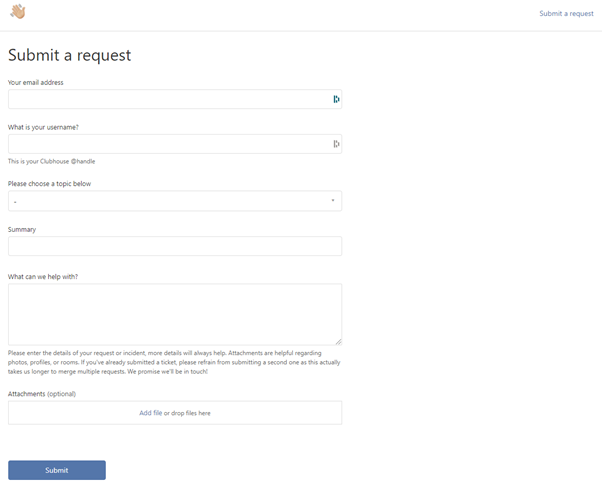
- Enter your email address verified for your Clubhouse account in the Your email address field.
- Enter your Clubhouse account username in the What is your username field. You could find this in the profile section.
- Select My Account & Profile from the Please choose a topic below drop-down.
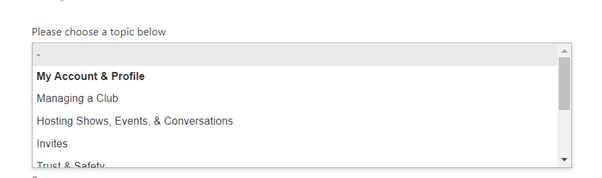
- A new dropdown field, What can we help you with account or profile? will be displayed. From the drop-down options, select Update Phone Number.
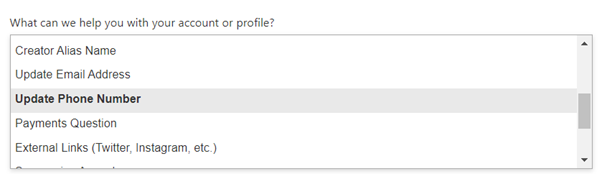
- Enter “Update my phone number associated to my account” in the Summary field.
- On the What can we help with field?, enter “Please updated my phone number from <YOUR EXISTING PHONE NUMBER> to <NEW PHONE NUMBER>”.
- Ignore Attachments field.
- Click Submit.
Warning: Once done, your request will be taken for review. Please do note that the page is just a Zendesk customer support portal. Clubhouse works on the requests submitted based on priority as first come first serve basis.