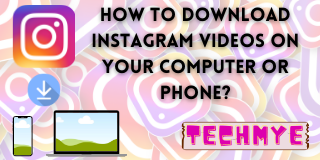Pictures and videos are the new alphabets of social interaction. Gone are the days you typed in the replies for your chats! It’s all a click and post era now. Thanks to popular social media giants shaping our communication mediums. Talking about pics and videos, how could one possibly miss Instagram?
It’s an appalling figure when it comes to one knowing the numbers associated with Instagram users. The global photo sharing giant has around one billion monthly active users, and as much as 1000 photos or videos are shared in Instagram every second. Another interesting fact is that, there are more women on Instagram than men users of which the majority are between the age of 25-31.
Instagram, the ubiquitous app which is the most preferred photo or video sharing app, meme sharing app, chatting and messaging app, and whatnot? It is highly likely that at least one third of the content you view on Instagram are share-worthy. Instagram allows you to send posts to other Instagram and Facebook users, however what if you want to download the picture or video for your friends not on Instagram? Instagram doesn’t allow you to download the pictures or videos. Well, you can take a screenshot of the pictures and save it or send it to your friends over other messaging platforms, but that cannot be the case with videos.
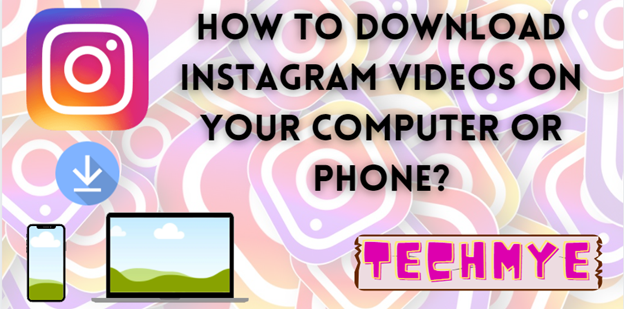
To help you in downloading the videos from Instagram, here we present to you the most effective and the best way in this article.
Important: Techmye strictly stands against the misuse of an individual’s content or copyrighted content. Downloading and sharing such content may legally land you in trouble as the content’s owner intends to
To download a Instagram video from your PC:
Though there are multiple sites and apps that help you with downloading the video, the below suggested is the best way as it supports downloading Instagram videos from Windows, macOS, and Linux desktops and laptops.
- Copy the URL of the video you want to download from Instagram.
- Navigate to 4K Video Downloader. (You can download the app from here)
- Paste the URL by clicking the green Paste Link button.
- Select the format you want to download the video into.
- Select the location where you want to save the downloaded video.
- Click the Download option.
The video will be downloaded.
To download a Instagram video from your Android device:
Though there are multiple apps that help you with downloading the video, the below suggested is the best way as it supports downloading Instagram videos from an Android phone or a tablet.
- Copy the URL of the video you want to download from Instagram.
- Navigate to Video Downloader for Instagram app. (You can download the app from here)
- The URL of the video will be automatically pasted in the app.
The video will automatically start downloading. The downloaded video will be stored in the Gallery app for you to use.
To download a Instagram video from your iPhone or iPad device:
Though there are multiple apps that help you with downloading the video, the below suggested is the best way as it supports downloading Instagram videos from an iPhone or a iPad.
- Copy the URL of the video you want to download from Instagram.
- Paste the URL of the video in the Blaze: Browser & File Manager app. (You can download the app from here)
- The URL of the video will be automatically pasted in the app.
- Click the download portal and select Export video To Camera Roll.
The video will be downloaded and stored in the Gallery app for you to use.