They say love is in air! But what we’re sure about right now is, there’s panic in the air and a pandemic in our cities. Yeah, COVID 19 is the actual viral hit of this year and along with the novel virus, there’s also some other viral hits that’s topping the charts worldwide.
The new normal has already begun and you’d be left out if you aren’t getting along to it. Owing to the stricter norms on social distancing, the workplace collaborations are now happening from remote locations, schools and colleges are having a trial run on their classes online. So, it’s just a matter of weeks before everyone starts adapting to this virtual world of video conferencing in their routine life.
How about you? Are you already missing your weekly chats with gang of friends, your distant mom’s perfect recipe, etc, etc. ? Worry not! We’ve got you covered! Yeah, it’s never too late to start learning and here in this article we present you the fundamental steps to get you aboard on one of the world’s leading video conferencing platform, Zoom.
Zoom is a free software available for everyone to connect, communicate and collaborate virtually from any part of the world. Right from governments to the common citizens, Zoom is already a widely accepted and the most preferred software for video conferencing during this pandemic season. Zoom is supported on almost all platforms such as Android, iOS, Windows, macOS, etc. The simplicity of installation and usage of Zoom app on mobile devices contributes much to its success today. However, the installation and sign-up process of Zoom is comparatively tougher on. That’s why we are here to help you in easily downloading and installing the Zoom app on your mobile phones.
On Android Phone
- Open Google Play Store from your Android Phone (Android 5.0 or later)
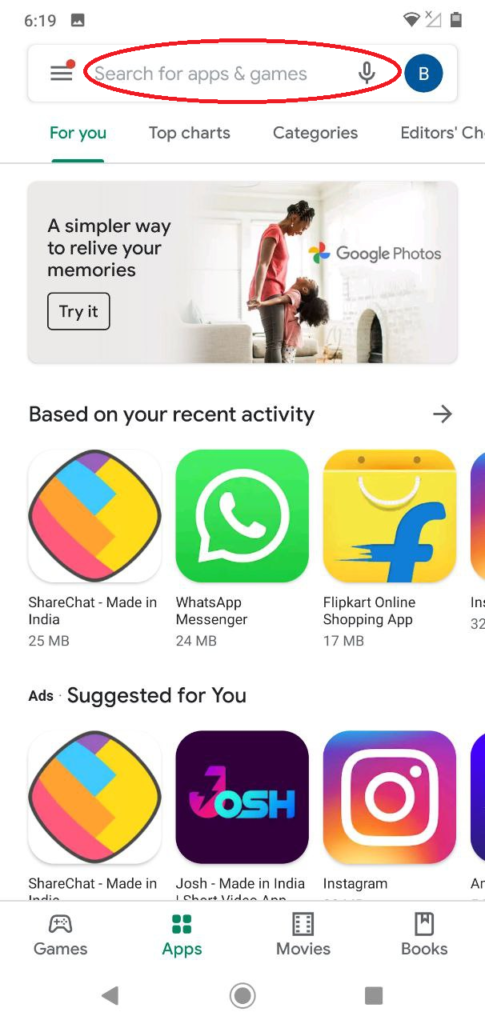
- Enter Zoom cloud meeting in the search bar.
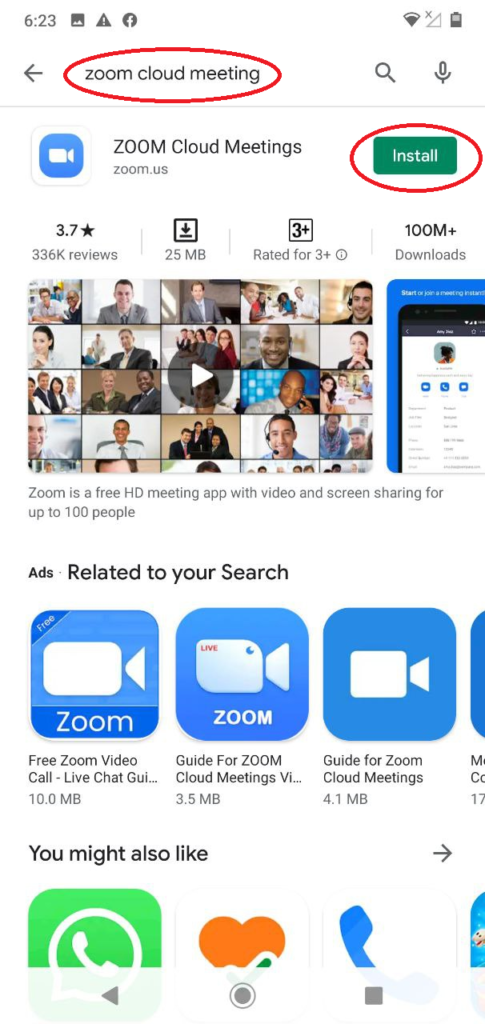
- Click Install against the first result.
- Once installed, click Open.
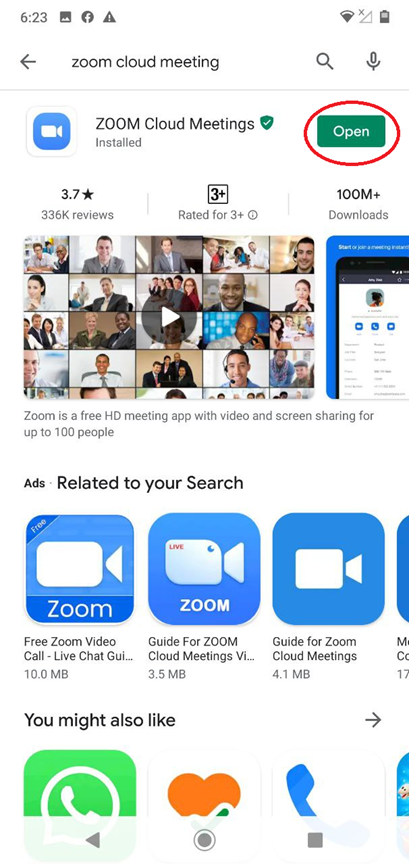
- Click Sign Up.
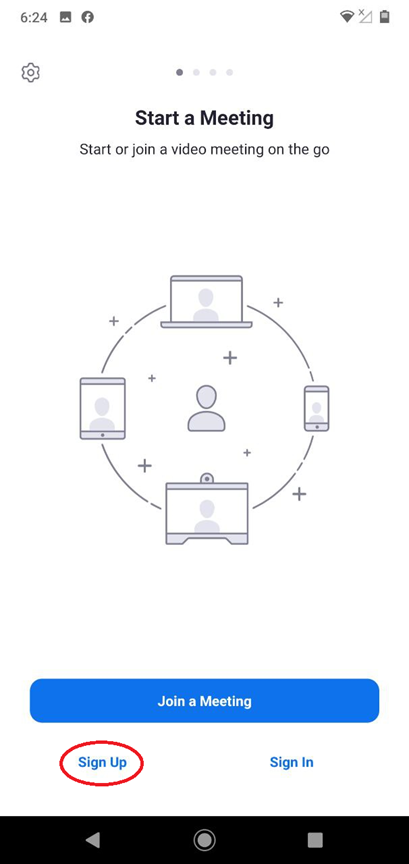
- Enter your valid email address.
- Provide your first name and last name/ initial.
- Enable the checkbox by clicking against the I agree statement.
- Click Next.
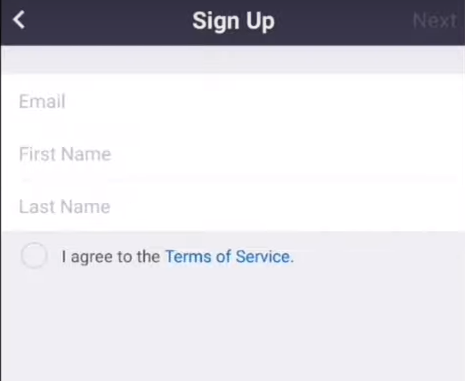
- Open your email received from Zoom.
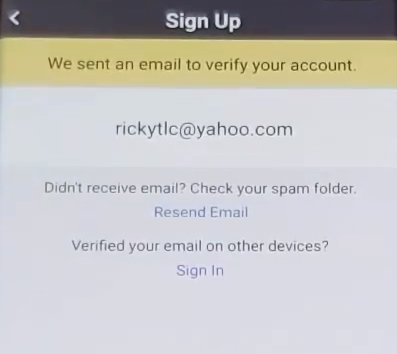
- Click Activate Account.
- Select the required browser to start configuring the password.
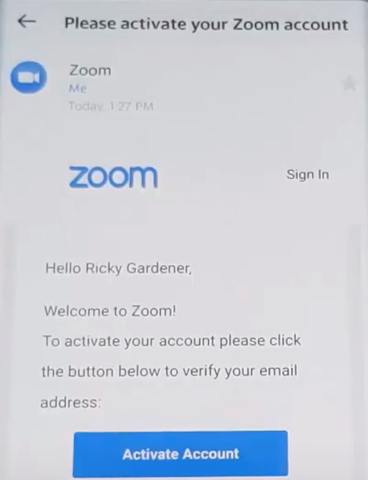
- Provide the required password twice.
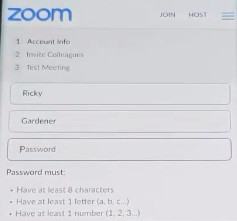
- Click Continue.
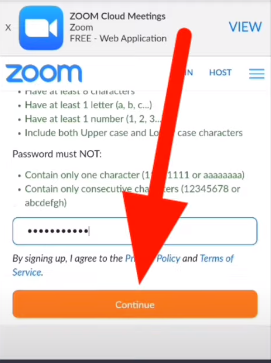
- Skip the remaining steps.
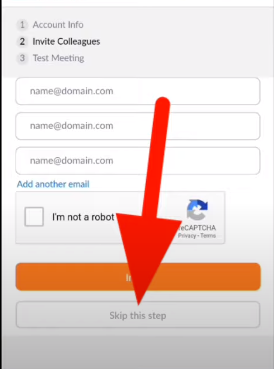
- Open the Zoom app and click Sign in.
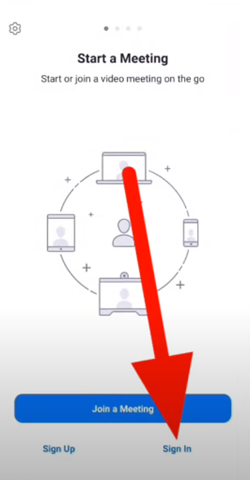
- Provide the registered email address and password.
- Click Sign in.
You will be shown with home page and you are now ready to use Zoom.
On iPhone:
Similarly,
- Open Apple App Store from your iPhone (Android 8.0 or later).

- Navigate to Search tab.
- Enter Zoom cloud meeting in the search bar.
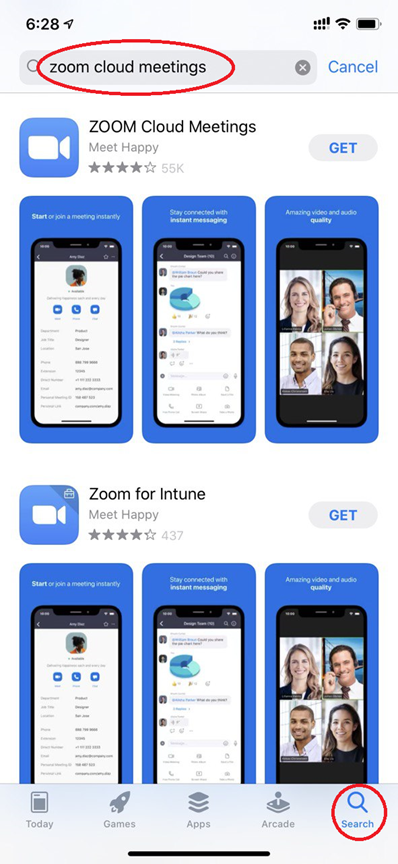
- Click Get against the first result.
- Once installed, click Open.
- The remaining steps are same as that discussed for Android devices.
We know the installation and signing up of Zoom is quite a challenge for new users, so don’t worry if you did not successfully complete the sign-up process at first attempt. Try reading the article and perform the actions step-by-step.
Also, due to the overflowing user traffic, the sign-up process of Zoom is currently under a revamp for a secure process. So, if you find the pages displayed here are different from the page displayed in your mobile, do not panic. We’ll update the article to reflect the latest sign-up process. Do visit us shortly after some time.



Great bro… Useful content with snapshots… Easy access… Longway to go… Keep up the good work!