It’s been a month since we saw Apple announced it’s new iOS 15 on its WWDC21. Right from the announcement day, Apple fans have been curious about the latest mobile operating system and been waiting to experience the latest updates to the new iOS 15.
Note: You can read about the WWDC21 updates on our article published earlier.
Apple is yet to announce the launch date of the new iOS 15, however you can download the public beta version of the operating system and install it on your iPhone. Though the version is not a complete one, the beta version provides you the ability to have hands on experience on the new software update and test the new features included in the package.

Note: Betaversionsare not completely certified official versions and is intended to public release only for the testing and feedback purposes. This version may contain bugs, issues and also may result in data losses. Please ensure you have backed up all the data you want before installing the beta version.
What are the iOS 15 Supported Devices?
Before proceeding further, here are the list of Apple iPhones that support the new iOS 15. Though Apple hasn’t officially declared the list of devices supported for Beta, we suggest to try this only if you own any of the following devices:
- iPhone 12
- iPhone 12 Pro
- iPhone 12 Pro Max
- iPhone 12 mini
- iPhone SE (2020)
- iPhone 11
- iPhone 11 Pro
- iPhone 11 Pro Max
- iPhone XS
- iPhone XS Max
- iPhone XR
- iPhone X
- iPhone 8
- iPhone 8 Plus
- iPhone 7
- iPhone 7 Plus
- iPhone 6s
- iPhone 6S Plus
- iPhone SE (first-gen)
How to back up your Apple iPhone data?
- From your iPhone, navigate to Settings app.
- Click your Apple avatar at the top.
- Click iCloud.
- Click iCloud Backup.
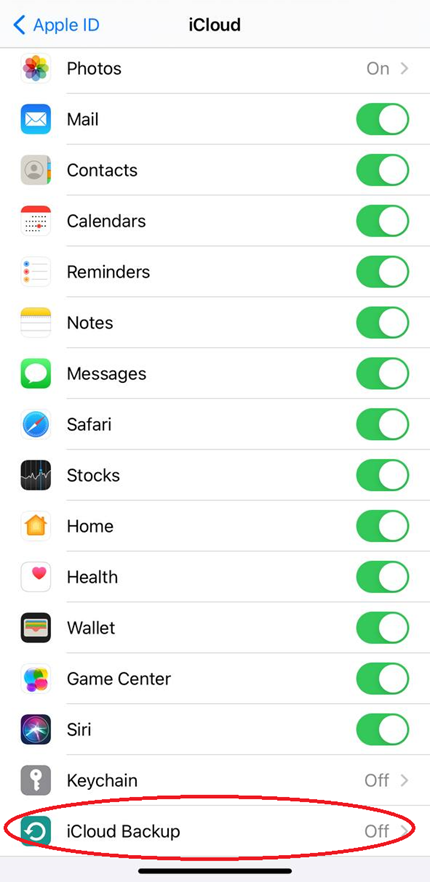
- Enable the iCloud Backup.
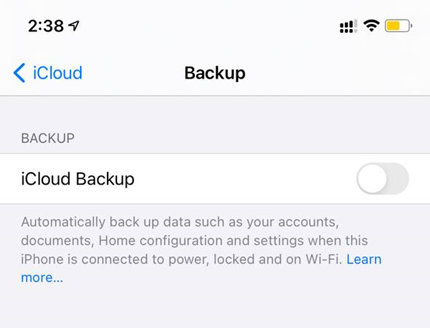
- Click Back Up Now.
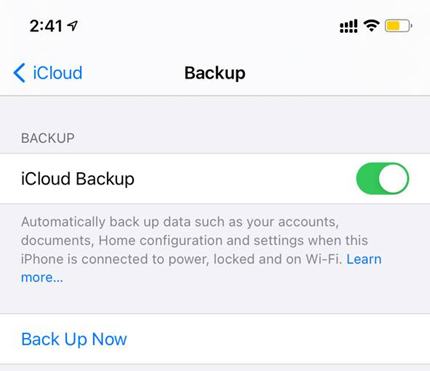
How to download iOS 15 Public Beta on your Apple iPhone?
- From your iPhone, open Safari browser.
- Visit beta.apple.com.
- Click Sign up if you’re new to Apple beta programs or Sign In if you’ve already used any other Apple beta program.
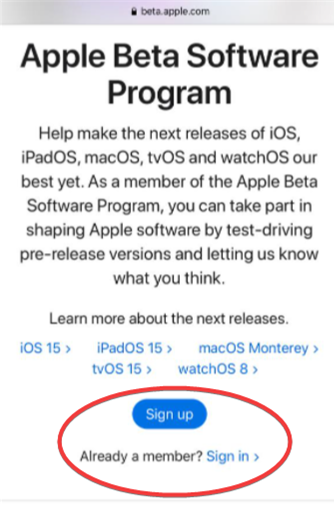
- Enter your Apple ID and password.
- Navigate to iOS section.
- Scroll down and click enroll your iOS device.
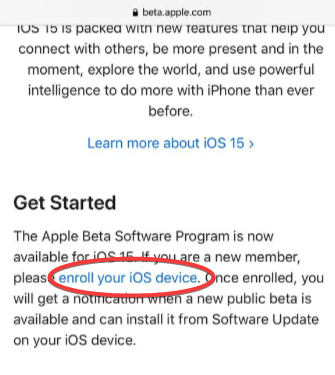
- On the Enroll page, scroll down and click Download profile.
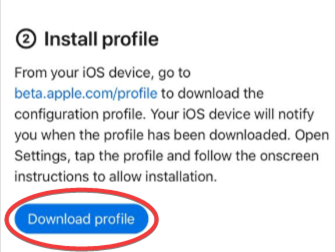
- Click Allow to provide download permissions.

How to install iOS 15 Public Beta profile on your Apple iPhone?
- From your iPhone, open Settings.
- Click Profile Downloaded below your Apple avatar.
- Click Install.
- Read the consent and click Install.
- Click Restart to update your iPhone to the downloaded profile.
How to download and install iOS 15 Public Beta on your Apple iPhone?
Note: Ensure you are connected to WiFi and have more than 50% of battery on your iPhone.
- From your iPhone, open Settings.
- Click General.
- Click Software Update.
- Click Download and Install.


