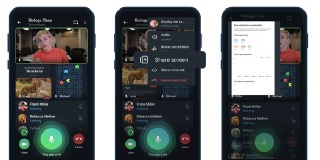The world today is online and right from school going kids to the office goers, the work and tasks sharing has become hundred percent digital now. There’s no going back to the earlier ways and you ought to adapt to the new normal.
The volume of video calls and online discussions involved in one’s life are no more negligible. The routine has changed forever and your mobile phone has become an integral part of your working ecosystem. Soon enough, you will have to do depend a lot on your mobile phones and your mobile phones will be your master device in all your presentations.
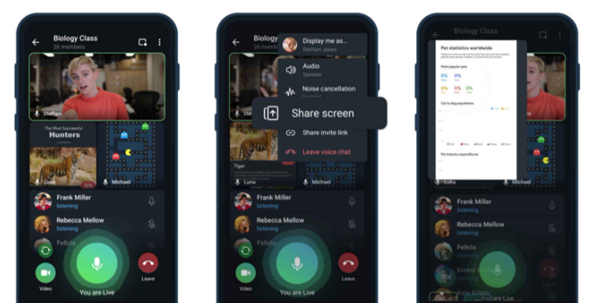
We already know there are already a lot of mobile apps like Zoom, Google Meet, Microsoft Teams, etc helping in your needs for meeting and discussion. However, Telegram makes it easy to share your screen for your friends or colleagues’ groups simpler than any other apps.
To share your mobile screen on a Telegram call:
- Open Telegram on your mobile phone.
- Create a group with whom you want to share your screen.
- Open the group.
- Navigate to the group details page.
- Click on the Voice Chat button.
- Once the call is initiated, open the Options.
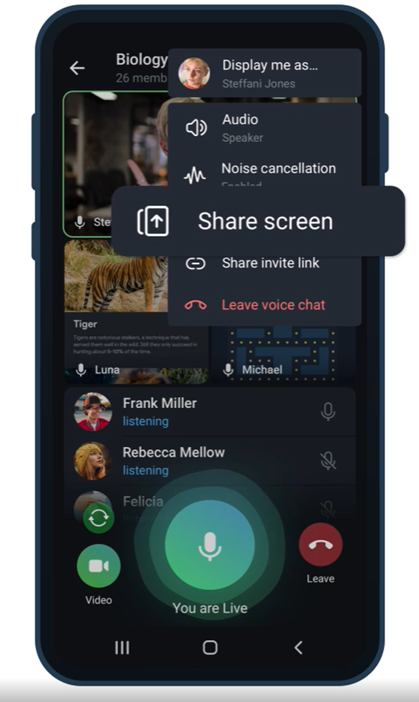
- Click Share Screen.
- Allow the permission requests if any.
Note: Depending upon your phone and Operating System, the permission requests may vary. At the moment, iOS allows you to share only the content/screen within the Telegram app.
- Navigate to the screens you want to share.
Note: By default, the screen displays the person speaking at the moment. You can request your group members to pin your screen to avoid missing your screen when there are multiple speakers.
- Once done, navigate to options and click Stop Screen Share.
Notes:
- You can share your screen only during a group call and not on a one-to-one call.
- Apart from Telegram mobile app (Android and iOS), this feature is supported in tablets and desktop apps too.