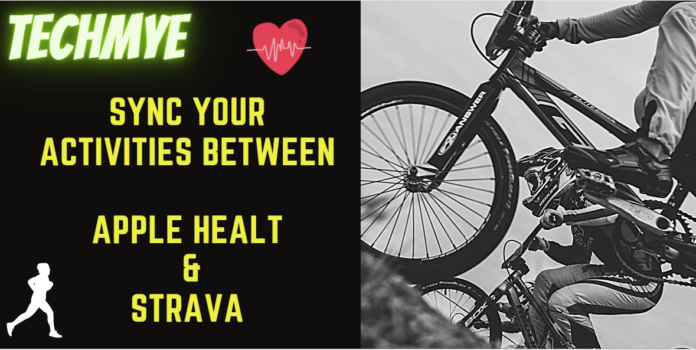It is a new year and it’s that time of the year we hear all kind of resolutions from our friends and family. The most common resolution of the season is focus towards fitness and workouts. Though it is quite a task to stick to this resolution for more than a week, it is of course in our power to strive towards it in whatever way possible. So, worry not about the hurdles, start working towards it.
Be it a gentle jog in the morning or a heavy cardio session in the gym, every activity counts to your health. So, what could possibly motivate you every day if not for the progress? That’s why there are various apps to help you track all your activities on a daily basis and help you monitor your progress with the aid of metrics and stats of your activities.
While any leading app in the industry can help you with adequate data, you can enjoy the benefits of Apple Health and Strava, two of the most effective apps available, provided if you are an iPhone user. You can either manually key in your activities to these apps to manage your data or configure to synchronize the activities between them automatically. To do so, you’ll have to first establish connection between Strava and Apple Health app and then import the activities to Strava.
To connect Strava to Apple Health
1. Down Strava from the Apple App Store.
2. Sign up or login to your Strava account.
3. Navigate to Settings from top right corner of the screen.
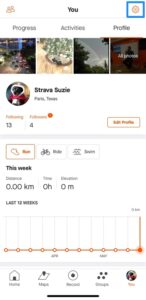
- Tap Applications, Services, and Devices.
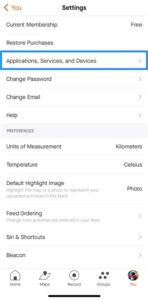
- Tap Health.
- Tap the plus sign icon.
- Tap Connect.
- From the Health Access page, enable the activity types you need.
To import data from Strava to Apple Health
Importing data from Strava to Apple Health will automatically send your route information, activity type, distance, time, and calories to provide a complete information on your activities recorded on Strava.
- From your Strava iOS app navigate to Settings from top right corner of the screen.
- Tap Applications, Services, and Devices.
- Tap Health.
- Enable the Send to Health option.
To import data from Apple Health to Strava
The importing of data from Apple Health to Strava was earlier not directly possible. However, thanks to the new Strava for iOS app update, you can now directly import data in a swift.
1. From your Strava iOS app navigate to Settings from top right corner of the screen.
2. Tap Applications, Services, and Devices.
3. Tap Health.
4. Enable the Upload from Health option.
5. From the list of activities displayed in the list, tap Import against the activities you’d like to sync to your Strava account.
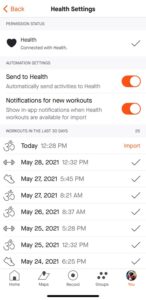
Note: If you see a warning pop-up while importing an activity, tap Import.