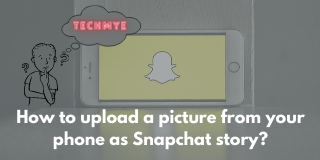Gone are the days when the communications were made via texts! It’s the age of multimedia. Photos and story updates are the new lingo of the millennials. Its simple, to the point and most importantly, it’s the new swag in the town!
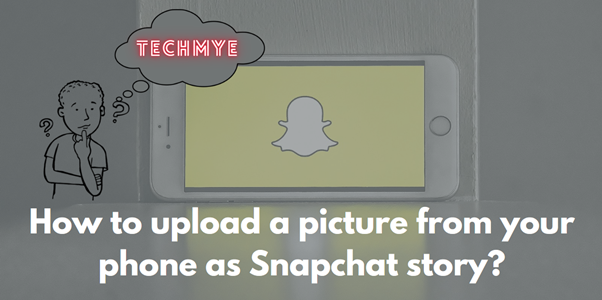
Almost all of us pretty much know WhatsApp is the numero uno app for messaging. But the chart isn’t the same when looked into the multimedia chat conversations. Its Snapchat that’s leading the table with it’s compact, powerful and most importantly privacy friendly features.
Sending pictures, aka Snaps is as simple as clicking a picture from the app, add effects / filters if required, send! Same goes for posting a story as well.
- Open Snapchat.
- You’ll be displayed with a front facing camera and few options at the bottom.
- Tap the camera icon to click a selfie picture. Or click the toggle camera button the top-right to switch to rear camera mode and click the camera icon.
- The clicked picture is displayed. Right swipe to choose a filter and add effects if required.
- Click Send to
- Select the accounts to which you want to send the snap aka picture.
- Click the blue send icon displayed at the bottom-right corner of the screen
The picture from you clicked from the Snapchat app will be sent to your friends.
Similarly, clicking pictures or videos and posting it on as a story on your Snapchat is easy.
- Open Snapchat.
- You’ll be displayed with a front facing camera and few options at the bottom.
- Tap the camera icon to click a selfie picture. Or click the toggle camera button the top-right to switch to rear camera mode and click the camera icon.
- The clicked picture is displayed. Right swipe to choose a filter and add effects if required.
- Click the square shaped box at the bottom left corner of the screen.
The picture from you clicked from the Snapchat app will be posted as your story.
However, what’s tricky is, Snapchat doesn’t allow you to pick a photo from your phone / gallery / camera roll and post it as a story on Snapchat. But, don’t worry, we’ve got a cool trick to help you with this and you will be able to post pictures and videos on your Snapchat story irrespective of from which app you clicked or downloaded the picture or video.
- Open Snapchat.
- You’ll be displayed with a front facing camera and few options at the bottom.
- Click the rectangular photo frame like option available on the left of camera icon.
- Navigate to Camera Roll tab.
- Select the picture.
- The selected image is displayed.
- Tap the pencil like option displayed on the bottom left of the screen.
- Right swipe to choose a filter and add effects if required.
- Click the square shaped box at the bottom left corner of the screen.
The selected picture from your phone or gallery or camera roll will be posted as your story.