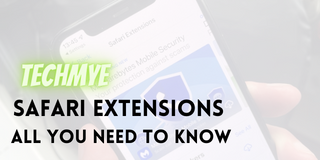Apple’s new iPhone operating system, iOS 15 was rolled out to global users earlier this week and as usual, the users are loving it. There are various features making all the buzz in the industry while some of the features went underappreciated. So, what do we do? Yeah!!! Techmye brings you such features to help you enjoy the feature to the fullest.
The feature we’re bringing the focus to you is the new, Safari Browser Extensions.
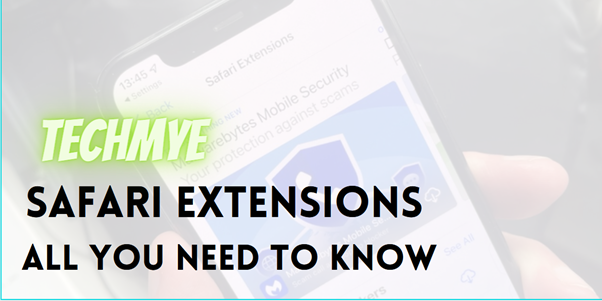
What is Safari Extensions?
Safari is Apple’s native browser for all Apple devices, and obviously for iPhone too. With the new iOS 15 update, Apple has bolstered their native browser, Safari to catch up in the race with Google Chrome across platforms.
If you’re unaware of what are extensions, worry not. We’ve got you covered. Extensions are a mini-framework built to customize or enhance the browsing experience of individual users. Simply stated, the extensions are personalization tools with the power to alter some of the basic core functionalities of the browser.
What Apple has done now is that, it has carried the usage of browser extension to iPadOS and iOS with the release along with their already existing macOS support. With this, Safari has an added advantage over Google Chrome since Chrome doesn’t support extensions on Android yet.
How to install Safari Extensions on iPhone?
As always, Apple makes it extremely straight forward to install Extensions on their native browser, Safari. You can download and install the Safari Extensions through the App Store, and get on with it as you would with your Google Chrome Extensions.
To install Safari Extensions:
- From your iPhone, open Settings.
- Scroll down and tap on Safari.
- Under the General section, tap Extensions.
- At first, you’ll be displayed with No Extensions installed message.
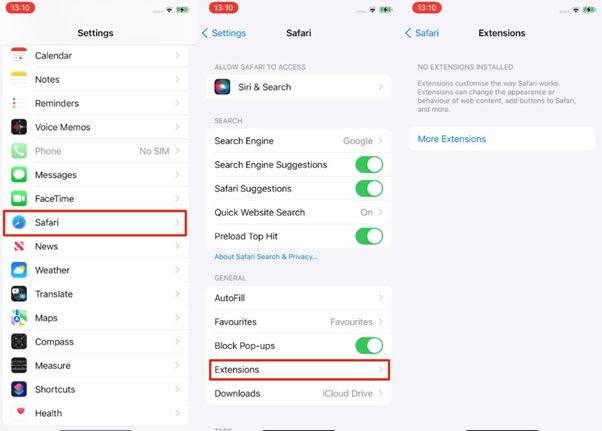
- Tap More Extensions.
- You will be navigated to the App Store.
- Find and install apps with extensions.
When the apps are installed,
- Return to the Settings page.
- Turn on the extension.
What are some of the interesting Safari Extensions available?
While it is too early to compare the options available between Apple’s new Safari Extension and the ubiquitous Google Chrome’s extensions, the initial set of extensions available does seem impressive for a newbie.
Some of the extensions topping the chart are listed below:
- 1Password (Subscription Required) – 1Password is the easiest way to store and use strong passwords. Log in to sites and fill forms securely with a single click.
- Amplosion ($2.99) – Amplosion automagically redirects AMP pages/links to their normal counterparts within Safari using an easy and elegant Safari extension.
- Apollo (Free) – Reddit app Apollo has a new Safari extension that’s designed to allow the Apollo app to open any Reddit weblink rather than requiring the link to be opened in the Reddit app.
- Achoo – ($0.99) – Achoo allows you to easily view the HTML for the webpage you’re viewing in Safari. It shows the HTML (as well as any inline CSS and JavaScript) with beautiful and fast syntax highlighting.
- StopTheMadness ($7.99) – StopTheMadness is an extension that stops web sites from making your browser harder to use. And it protects your privacy on the web.
- Super Agent (Free) – Super Agent automatically fills out website’s cookie consent forms for you based on your preferences.
- Overamped ($1.99) – Overamped is another extension that is designed to direct AMP and Yandex Turbo to the original sites, disabling AMP and Yandex Turbo in Safari.
- Dark Reader ($4.99) – Dark Reader for Safari partially uses code from the original Dark Reader, some part of the extension is rewritten in Swift. Most of the features will be ported soon.
- Noir ($2.99) – Noir is a Safari extension that automatically adds a dark mode to every website you visit. It makes browsing the web at night so much better. With Noir, you won’t be blinded by bright websites ever again.